-
Posts
1798 -
Joined
-
Last visited
-
Days Won
19
Content Type
Profiles
Forums
Events
Posts posted by Scoobert_Doo
-
-
This is AWESOME! And about time. Hopefully it won't take a long to get my Yooyuball games in.
-
Had a good run. Oh, well!
-
-
-
-
@Granny63020, Go back to the Festival of Neggs page, http://www.neopets.com/neggfest/, and make sure you see the first clue:
Once you do, you should then be able to choose the Negg of your choice at Legendary Petpets. Hope this helps!
- Duma and granny63020
-
 1
1
-
 1
1
-
-
-
-
@AngelóIs TDN and JellyNeo still not working for you? At this point, I am not sure why installing the "new" certificates did not help. But, I don't believe just waiting will help, as Windows 7 is no longer supported by Microsoft. Maybe we can double check the certificates?
@bonnie_morrisonGlad you are up again!
-
13 hours ago, bonnie_morrison said:
I was told by our IT person at work, it was a DNS issue with a hub in Toronto that sends security and encryptions from US based websites to the rest of Canada, I'm also working with my ISP on this, if you're not in the US, it's happening randomly to people in other countries and related to this international hub, I really do hope they get it fixed soon, it's annoying.
the system restore didn't work and that website is showing as a secure site, on a side note some websites that I use on my work computer (I work from home right now so uses same connection) that use security verification were slow to load or timing out as well, our IT person thought it might be my connection speed, but as I told her, I was able to access everything just fine until last Wednesday.
***on another side note, I found another article on the TDN forums that mentioned what neopets ip address was to try loading the site by ip address, I actually got to a white screen that said log in, sign up, terms of use, not sure if this is an old page as it's white and has no graphics, but at least it's partly loading that, so it's sounding more and more like a DNS issue, but if anybody else has a different ip address for neopets that I could try, that would be great
You can try http://23.96.35.235 for Neopets IP Address. Are you using any VPN connections?
-
-
19 hours ago, Angeló The Enabler said:
That didn't work either

Actually before I installed the certificates in the Third Party it was a bit better , sites were displaying the security warning but i would click advanced and open them , despite the red warning .. now they're back to ERR_TIMED_OUT
See if this Let's Encrypt! site shows as being secure, with Brave and Chrome:
https://valid-isrgrootx1.letsencrypt.org/I'm hoping it will get sites working for you, again, with Brave and Chrome, on Windows 7.
-
-
20 hours ago, Angeló The Enabler said:
@Scoobert_Doo certlm.msc didn't work but I managed to open with certmgr.msc
I deleted the certificate and restarted , cleared cache + cookies
Same problem
I opened the pathway again and the certificate is back
I tried deleting it 3 times and every time I open the website it comes back

@Angeló The Enabler My apologies for certlm.msc and not certmgr.msc. I should have known. A bit rusty with Windows 7, as I don't use it anymore. Looking more into this, I found that the "DST Root CA X3" certificate is also located in the "Third-Party Root Certificates". So, if you still have the download "ISRG Root X1" and "ISRG Root X2" certificates, repeat steps 6 through 10, but in step 9 place both certificates in the "Third-Party Root Certificates". Once both have successfully installed, reboot, and try the sites, again.
-
@jellysundae I'll have to see if I can get to that link. Maybe I need to find a recipe for sausage rolls, too!
@Duma It sure does look nice, and "fantastic", as @jellysundae put it! It is really rich (tasting)?

-
16 hours ago, Angeló The Enabler said:
@Scoobert_Doo Thank you for the explanation
I did all the steps and it said "import successful"
I restarted my laptop
But the problem is still the same
Also Brave is still being blocked by Avast





Items.Jellyneo opened after about half an hour , and the certificate says the following
You may need to try clearing Brave's and Chrome's history and cache. If it still doesn't work, you may need to delete the "DST Root CA X3" certificate from Windows 7 certificate store. To do so:
1. On you keyboard, hold down the Windows key and hit the "R" key (Win + R). It should bring up the "Run" window.
2. In the text field, type, without the quotes, "certlm.msc", and click the "OK" button.
3. Click "Yes", if prompted, as it is asking for "admin" rights.
4. On the left side, look for "Trusted Root Certification", and click on the >, to expand it. Click on the "Certificates" folder.
5. On the right side, scroll down and look for the "DST Root CA X3" certificate. Click on it, to highlight it. It should look like this:
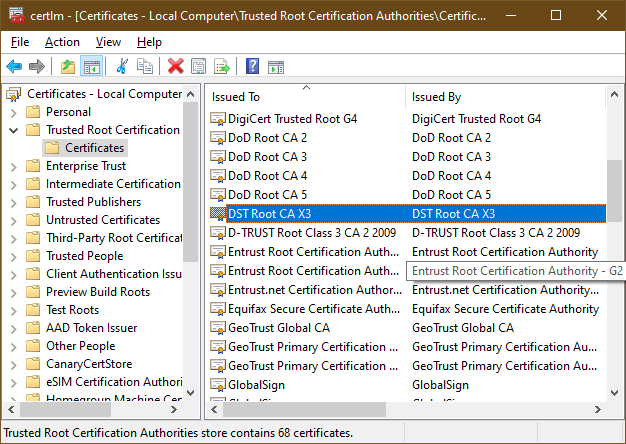
6. Either click on the red "X" above, or hit the "Delete" key, on your keyboard, or right-mouse click on it, and select "delete". Click "Yes", when prompted. It is just letting you know it is a root certificate.
7. Reboot your device. If you haven't cleared Brave's and Chrome's history and cache, do so. After clearing, close and reopen them, and try TDN and JellyNeo again.
As for Brave being blocked by Avast, I'm not sure about that, and it could be a different issue.
-
Oh, man! I sure miss sausage rolls! What's behind the counter looks nice, too.
22 hours ago, jellysundae said:(according to every US TV show ever)
That's like saying everything on the Internet is true...
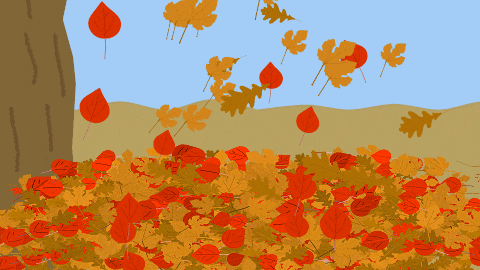
-
@Angeló The Enabler My Apologies. You did state you have a Windows 7 device. Which is why I shouldn't post, late at night, when I am tired. And, for whatever reason you need Windows 7, I understand. Just be careful on the 'Net. So, here is how to get the "new" certificates and how to install them in Windows:
1. Go to https://letsencrypt.org/certificates/.
2. Under "Root Certificates", "Active", "ISRG Root X1", where it shows "Self-signed:", click on the link for "der". When asked, if using Firefox, click "Save File".
3. Under "Root Certificates", "Active", "ISRG Root X2", where it shows "Self-signed:", click on the link for "der". When asked, if using Firefox, click "Save File".
4. Under "Intermediate Certificates", "Active", "Let's Encrypt R3", where it shows "Signed by ISRG Root X1:", click on the link for "der". When asked, if using Firefox, click "Save File".
5. You should now have three (3) files saved in Firefox's "Downloads" - isrgrootx1.der, isrg-root-x2.der, and lets-encrypt-r3.der.
6. In Firefox's "Downloads", click on the isrgrootx1.der file. If you receive a "warning" message, click "OK". If you receive another "warning", from Windows, click "Open".
7. If you see this:
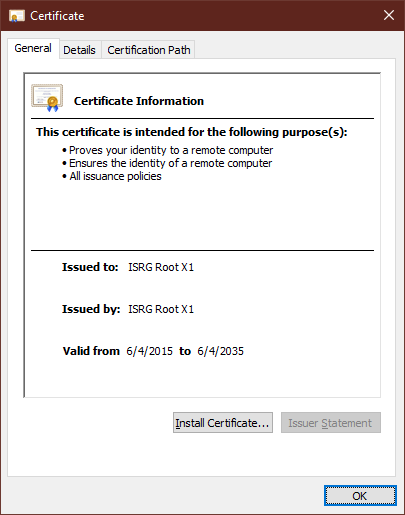 click the "Install Certificate..." button.
click the "Install Certificate..." button.
8. Select "Local Machine", and click "Next". Windows should ask for "admin" permissions. Click "Yes", when prompted.
9. Select "Place all certificates in the following store" and click the "Browse" button. Click on "Trusted Root Certification Authorities" and click "OK", and then click "Next.
10. Click "Finish". You should then see a pop-up that the certificate was successfully installed.
11. Repeat steps 6 through 10 by going back to Firefox's "Downloads" and clicking on the isrg-root-x2.der certificate.
12. Go back to Firefox's "Downloads" and click on the lets-encrypt-r3.der certificate.
13. Repeat steps 6 through 10, but, for step 9, select "Place all certificates in the following store", and when clicking the "Browse" button, click on "Intermediate Certification Authorities".
14. If you have Brave or Chrome open, close them. Open them, and see if TDN and JN now open/display properly.
If you still have problems, or if my instructions sound confusing, please post.
For Windows 10, my computer had the "2021-09 Cumulative Update Preview for Windows 10 Version 21H1 for x64-based Systems (KB5005611)" in Windows Update as an optional install, which I told it to download and install. It did require a reboot, and, after it rebooted, I noticed the "ISRG Root X1" certificate was now present in my Windows Certificate Store. So, as I expected, Microsoft did "fix" the issue with an update. However, the steps I provided work with Windows 7 and Windows 10.
-
3 hours ago, Angeló The Enabler said:
Which site are you referring to ? the one Nielo posted with the fixes ? it's good to know I'm not alone ...
It did happen randomly ! I was using them fine at night ... woke up in the morning and this happened ! Tried all the fixes , except the one with CMD cuz I don't understand it ... too complicated for me
I hope it's just a Stackpath bug and it'll be back to normal soon ...
TDN uses certificates from "Let's Encrypt!" JellyNeo may, too, but I'm not positive. Yesterday, the "DST Root CA X3" certificate expired (30 September 2021). That root certificate was used by "Let's Encrypt!" when they first started, and root certificates are used in/by web browsers to trust other certificates issued by them. For example, TDN gets a certificate from "Let's Encrypt!". Your web browser has the "DST Root CA X3" certificate installed. Therefore, your web browser will "trust" TDN's certificate, because of the "DST Root CA X3" certificate. Here is information from "Let's Encrypt!" about their certificate expiring, which was intended:
https://letsencrypt.org/docs/dst-root-ca-x3-expiration-september-2021/
The Brave browser is derived from Chrome, and, now, so is Microsoft Edge. Your Windows PC has a centralized certificate store. Chrome uses that certificate store, instead of having its own. The "DST Root CA X3" is most likely in your Windows centralized certificate store. (I just checked, and it is in mine). Because the certificate is expired, is why Brave and Chrome give those error messages.
On the other hand, Firefox doesn't use Windows centralized certificate store. It uses its own certificate store, built into Firefox. Because Pale Moon is a Firefox derived browser, it does the same. If you look in Firefox, you will most likely find the "DST Root CA X3" certificate in there. However, Firefox, also, has the new "ISRG Root X1" certificate installed, where my Windows PC certificate store doesn't. Because it has the new certificate, is why the sites work in Firefox and Pale Moon.
The issue was supposed to be transparent, meaning sites were not supposed to "break" (except for older devices) after 30 September 2021, but that doesn't appear to be the case. Well, they didn't for Firefox. Your Windows PC should receive an update, with the updated certificate. Or, at least, that's what I believe will happen. Until then, this site has an explanation and fix:
https://www.stephenwagner.com/2021/09/30/sophos-dst-root-ca-x3-expiration-problems-fix/
The "fix" may not be clear. Right now, it is late, for me, but I will post instructions tomorrow on how to install certificates in Windows. Hope this helps.
If you are on Windows 10, check to see if there are any Windows Updates available. Mine just found one. I'm currently downloading and installing it. I'll see if it fixes the issue after a reboot. If it does, I'll post to let everyone know.
By the way, TDN's "Let's Encrypt!" certificate is still valid/not expired. If you are receiving the "not secure" message, it is due to the "DST Root CA X3" certificate being expired.
-
-
So, I just saw this article on "The Verge", which explains the Neopets/NFT issue, too:
https://www.theverge.com/2021/10/1/22703881/neopets-nfts-crytpo-trend-raydium-solana
-
-
On 9/27/2021 at 3:58 PM, iheartsaku said:
Can someone explain to me this whole NFT thing? I am a bit out of the loop at the moment and confused haha I've been seeing it everywhere the last few days and people being upset with Neopets.
Here is a link to an article by "The Verge". Basically, it is "NFTs 101". Near the very end of the article is the question, "Will trading my Logan Paul NFTs contribute to global warming and melt Greenland?" The answer is why "people are being upset with Neopets".
ref: https://www.theverge.com/22310188/nft-explainer-what-is-blockchain-crypto-art-faq
However, to quickly summarize, non-fungible tokens (NFTs) are, basically, digital "art" or "property". Blockchain is used to track ownership (digital ledger, so to speak). Blockchain is also what cryptocurrencies (Bitcoin, Dogecoin, Ethereum, etc) are based on. Mining cryptocurrencies, and/or making NFTs uses a lot of electricity. Fossil fuels are still used to create electricity, and use (of) can lead to global warming/climate change. People are upset at Neopets for wanting to create NFTs, which consumes electricity, which can lead to global warming/climate change.
At least, is what I believe the "whole NFT thing" is, on Neopets.
@jellysundaeYou know, the names could be used as adjectives, in a way. Only we on TDN/Neopets may understand, but I could say I was having a "Rico S" kind of day, and hoping tomorrow will be more like an "Alice W" one...

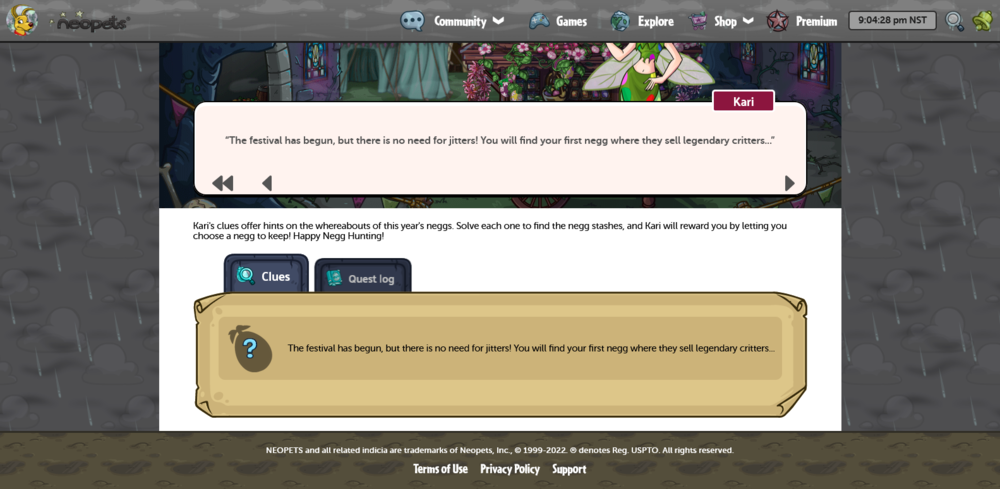
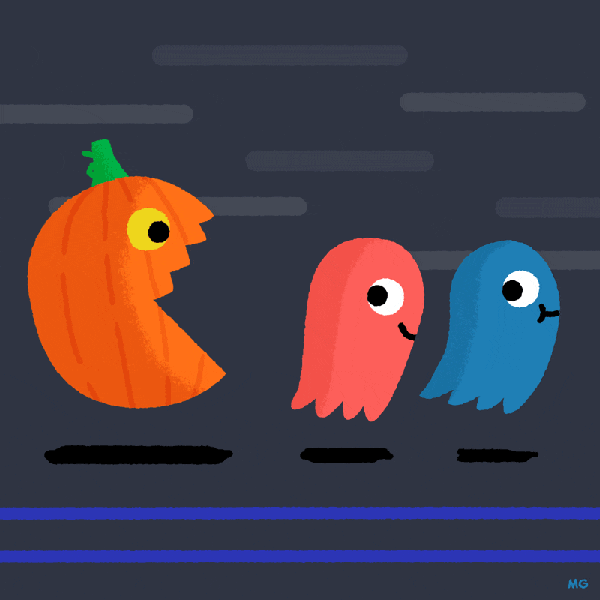

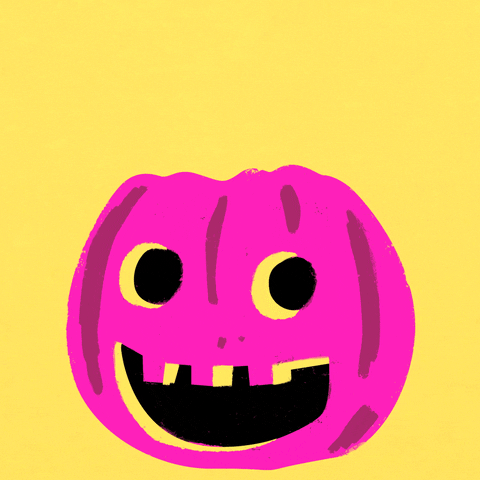
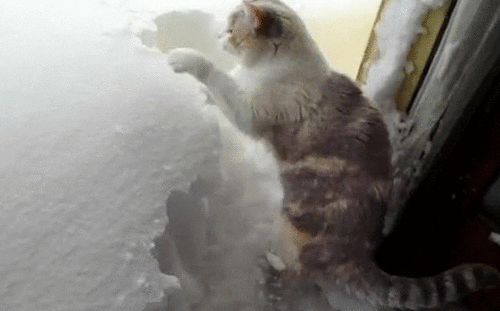
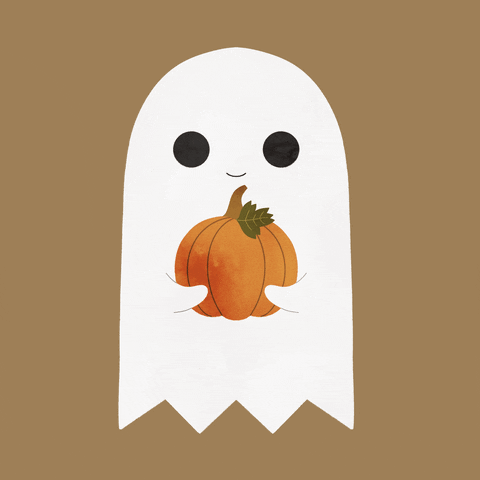

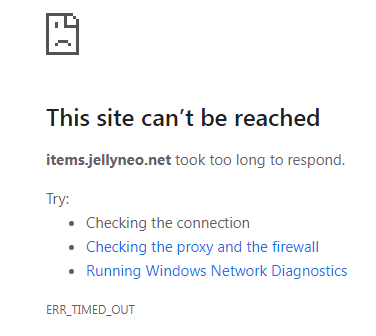
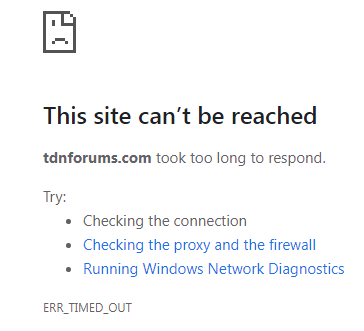
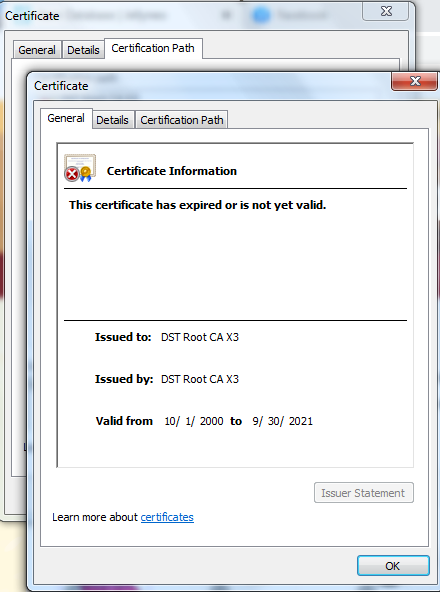


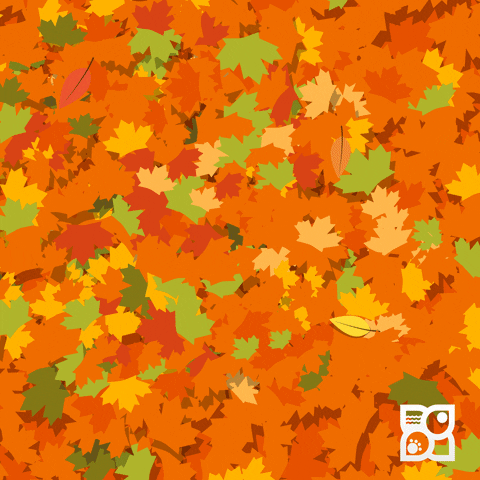
Last to post wins!
in Games
Posted
Going for another year run...